Professional Time Entry
The Professional Time Entry routine allows Timekeepers to enter and post Time Entries to Matters. A Time Entry consists of the Fees being charged to the Matter (based on Rate x Hours), a Task Code (if it applies), and a description of the way in which the Time Entered was spent working on the Matter. Housing ten identical tabs, this routine allows the user to quickly access and post information to as many as ten Matters at a time. This routine is also used to adjust or edit existing Time Entries.
Note: - Billing defaults used in this routine are based on the Matter (i.e. the default values are drawn from the Matter level, rather than the Client level.
When the Professional Time Entry routine is accessed from the eQuinox main menu, the screen shown below will be displayed.
Field Definition

Timekeeping Professional - The unique identifier and name of the current Timekeeper. This information cannot be changed as the identity is drawn from the user's login. This is a safety feature, tracking which Time Entries were created and/or edited by whom.
Date - The user must enter the date for which they are recording Time Entries. A selection may be made from the Calendar provided. The day of the week is displayed along with the day, month, and year.
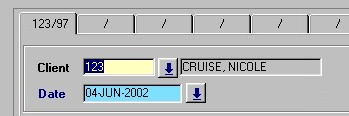
Client - The unique identifier and name of the Client associated with the current Time Entry. A selection may be made from the Look-Up form provided.
Date - The current system date, but this may be changed by making a selection from the Calendar provided.
Note: - The top of each tab displays the unique identifiers of the Client and Matter that is currently being worked on in that tab. For example, in the screen section seen above, the first tab reads "123/97", where "123" is the Client number, and "97" is the Matter number. When a tab reads only "/", as the remaining tabs in this screen section do, this indicates that there is not currently a Client/Matter being posted to on that tab.
Matter - The unique identifier and name of the Matter associated with the current Time Entry. A selection may be made from the Look-Up form provided. All Matters associated with the Client selected in the previous field will be displayed.
Task - The unique identifier and name of the Task that applies to the current Time Entry. A selection may be made from the List of Values provided. Task Codes indicate the way in which time was spent working on the current Matter (the activities that make up the current Time Entry). Note: If there are no task codes associated with the current Timekeeper, the user will not be able to access the List of Values.
Active Matters - By clicking the first of the two buttons in this section, the user can add the current Matter to his/her list of Active Files (i.e. a list allowing the Timekeeper to quickly view all their active Matters). By clicking the second of the two buttons, the user can access their Active Files list.
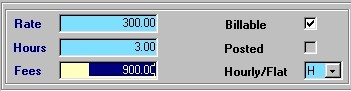
Rate - The rate at which the Client is being charged by the Timekeeper. This field is automatically filled, based on the amount recorded at the Matter level.
Hours - The number of hours making up the current time entry (the number of hours spent working on the Matter).
Fees - The amount the Client is being charged for the current Time Entry. The Fee amount is calculated automatically, based on the Rate and the number of Hours entered.
Billable - The Yes/No (checked/unchecked) value of this field determines whether or not the current Time Entry is billable (if it will be billed to the Client or not).
Posted - The Yes/No (checked/unchecked) value of this field indicates to the user whether or not the current Time Entry has been posted to the General Ledger. This field is used as a reference, and cannot be 'checked' when entering new records.
Hourly/Flat - The value of this field determines whether the rate indicated in the Rate field is an Hourly Rate or a Flat Rate. If it is an hourly rate, the Client will be charged that rate for every hour entered; if it is a flat rate, the Client will only be billed that amount, regardless of the number of hours entered. A selection may be made from the drop-down list provided.
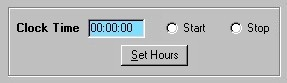
Clock Time - The amount of Time on the Clock for the current Time Entry. If necessary, this value may be edited by typing in the field. After the initial entry, the Clock may be started again if further work is to be added to the Time Entry.
NOTE: The Clock may be used to measure the amount of Time spent on a Matter, even if this routine is closed. The user may start the Clock, and exit the form to work on the Matter; when the work is completed, the user may re-enter the form and stop the timer. No matter how long the Clock has been left running, it will never show more than twenty-four hours.
Start, Stop - Starts and Stops the Clock/Timer.
Set Hours - Depending on the Firm's preferences, the user 'rounds' the amount of time displayed in the 'Hours' field by clicking this button (time may be rounded to the nearest hundredth, quarter, or tenth of an hour). When the 'Hours' field changes, the 'Fees' field also changes accordingly.

Verb - The Verb Code to be used in the Time Description. Verb Codes are established for common tasks, making the entry of Time Descriptions easier and uniform throughout the Firm. A selection may be made from the List of Values provided. Once a selection has been made, the corresponding narrative will be displayed in the Description field.
Object - The Object Code to be used in the Time Description. Object Codes are similar to Verb Codes, except Verb Codes refer to actions taken, while Object Codes refer to the object/items on which the action was taken.
A selection may be made from the List of Values provided. Once a selection is made, the corresponding narrative will be displayed in the Description field.
Custom - The Timekeeper's custom Time Code to be used in the Time Description. Custom Codes are those established by the Timekeeper, rather than those universal to the Firm. A selection may be made from the List of Values provided. Once a selection is made, the corresponding narrative will be displayed in the Description field.
Description - The Time Description for the current Time Entry (i.e. the way in which the Time Entered was spent working on the Matter).
Posting Error - If there is an error preventing the current Time Entry from being posted, a description of that error will be displayed here. This field cannot be edited by the user.
Time ID - A system generated unique identifier assigned to the current Time Entry. This field cannot be edited by the user.
When the user has finished working on a Time Entry, they must click the Save button (or press F10) to commit the information.